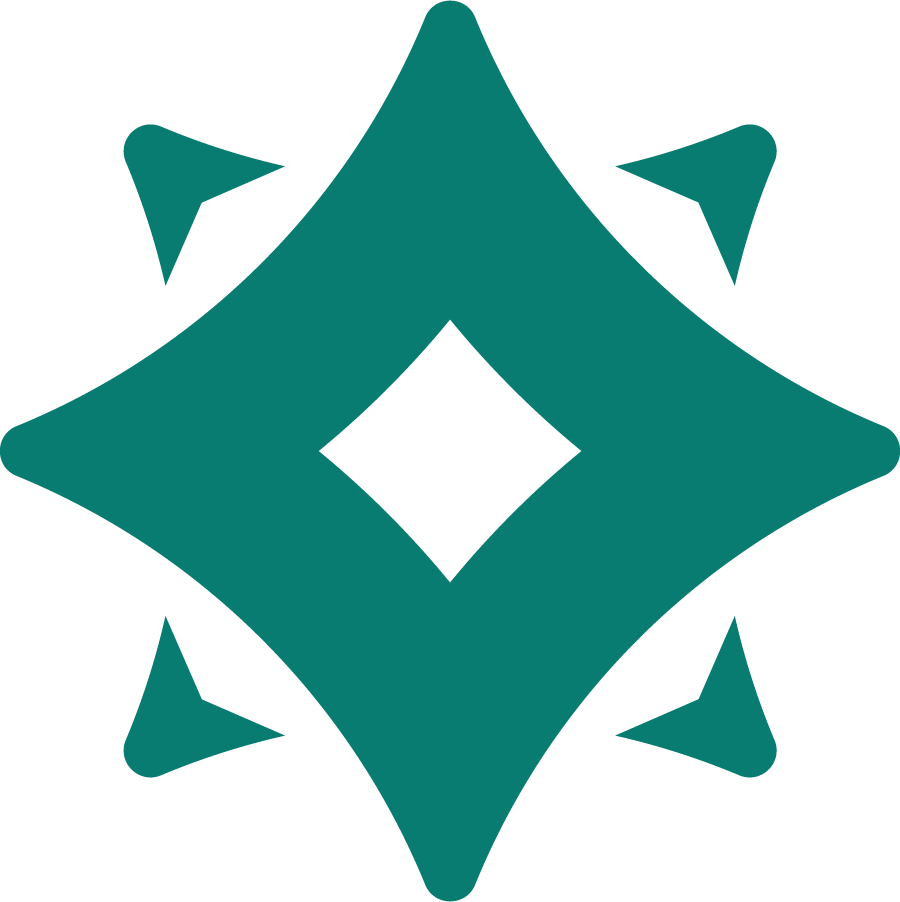Appearance
Create Your Widget: Branding Form
Pro Feature
Branding customization is available only in the Pro Plan.
Upgrade to unlock full control over your widget’s appearance.
The Branding settings let you customize the look and feel of your widget. You can preview all changes in real time on the right-hand side.
Themes
Choose from pre-defined color themes for quick setup.
- Themes — Select one of the preset color palettes to instantly style your widget.
General
- Hide Guidr branding — Remove the "⚡ Powered by Guidr" footer.
- Background — Set the background color of the entire widget.
- Text Color — Define the default text color inside the widget.
Progress Bar
- Background — The background color of the progress bar track.
- Progress Color — The color used for the progress (completed part).
- Corner Radius — Adjust the roundness of the progress bar’s edges.
Step Indicator
- Default Color — Color of incomplete steps.
- Completed Step Color — Color of steps once they’re marked as completed.
Steps
- Button Background — Background color of step action buttons.
- Button Background (Hover) — Color when hovering over the button.
- Button Text Color — Default button text color.
- Button Text Color (Hover) — Button text color on hover.
- Button Corner Radius — Roundness of the button edges.
- Background Color — Background color of each step container.
Widget Trigger
- Background Color — Background of the floating trigger button.
- Text Color — Text color inside the trigger button.
- Circle Color — Color of the progress circle track.
- Circle Color (Filled) — Color of the filled progress circle.
Preview Panel: On the right-hand side, you’ll see a live preview of your widget with the applied branding options. This makes it easy to experiment and fine-tune your design before publishing.