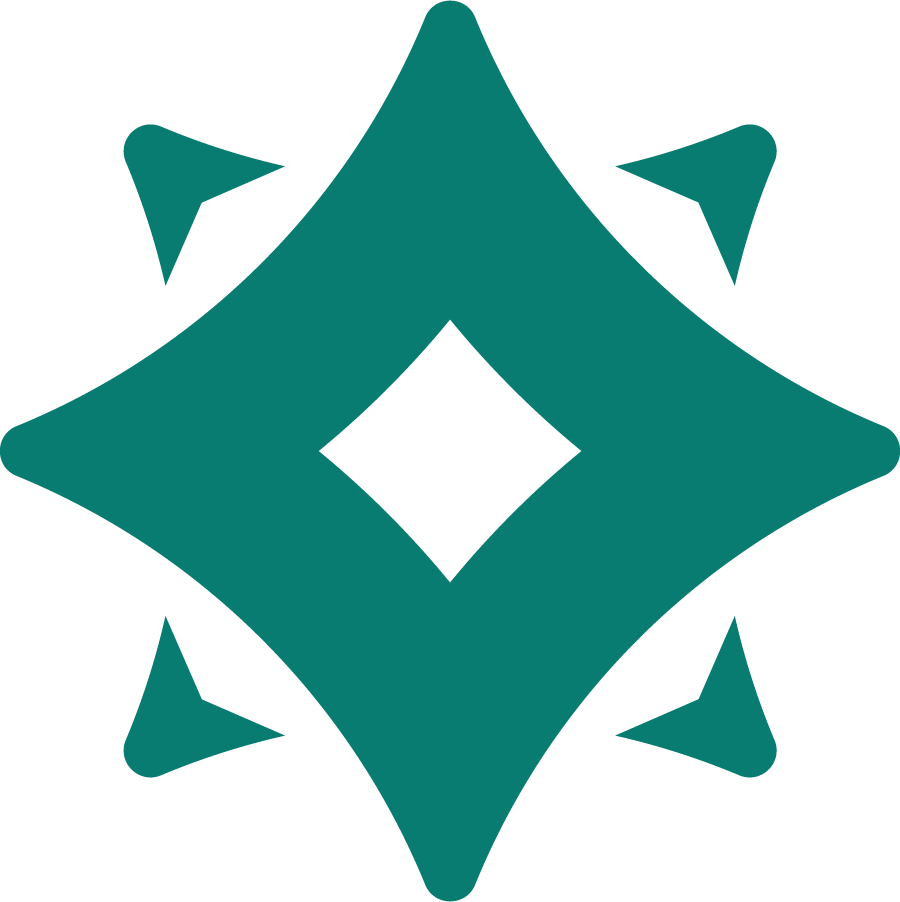Appearance
Create Your Widget: Steps Form
Each step defines what the user should do. Steps can be grouped together and contain four configuration tabs: Task, Button, Trigger, and Advanced.
Task
- Title
A clear instruction for the user, e.g. “Explore the dashboard”. - Description
Add a short explanation of what the user should do. Supports basic formatting (bold, italic, lists). - Image
Optionally upload an image to illustrate the task. - Image Alt
Provide an alternative text description for accessibility and SEO.
Button
- Show Button
Toggle whether to show a call-to-action button inside the step. - Button Type
- Link – Redirects the user to a specific page.
- Custom Function (Code required) – Executes your own JavaScript function when clicked.
- Button Text
The label displayed on the button. - Open in new tab
Choose whether the link should open in the current or a new tab.
Trigger
- Trigger Event
Define when this step is considered complete. Options:- On Click – Step completes when the user clicks a specific DOM element.
- On Page Visit – Step completes when the user navigates to a given page URL.
- Manual (Code required) – Step completes only when triggered manually via API.
- Form Submit – Step completes when a form was submitted
- Page URL / Selector
Depending on the trigger type, either enter the URL (absolute or relative) or the CSS selector to watch.
Advanced
- Step ID
A unique identifier for this step (auto-generated, can be used with API or hooks). - Custom Actions with Hooks
Insert your own logic that runs on step events:- After a step is completed – Execute custom code when the step finishes.
- When the user opens the step – Execute custom code as soon as the step is activated.
Want to learn more about the Widget Hooks?
Check out the Developer Docs.
Reorder or Group Steps
- Drag & Drop steps to change the order
- Create groups if you want to organize steps (e.g. "Getting Started", "Advanced Features")